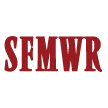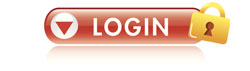Zooming lets you enlarge or reduce the view of a webpage. Unlike changing font size, zoom enlarges or reduces everything on the page, including text and images. You can zoom from 10% to 1000%.
- For Edge browser: Launch the web browser, and then click the three horizontal dots in the top right. From there, select the “Settings” button. Now, click “Appearance.” You can also type “Zoom” in the “Search Settings” box. Either way, click the “Zoom” drop-down menu and choose your desired zoom level.
- For Chrome:
- On your computer, open Chrome.
- At the top right, click More .
- Next to “Zoom,” choose the zoom options you want: Make everything larger: Click Zoom in . Make everything smaller: Click Zoom out . Use full-screen mode: Click Full screen .
- For FireFox: Click on the 3 horizontal lines in the top right corner of the browser, then click on the + or – to make the screen bigger or smaller.
Notes
- If you have a mouse with a wheel, hold down the CTRL key, and then scroll the wheel to zoom in or out.
- From the keyboard you can increase or decrease the zoom value in 10% increments. To zoom in, press CTRL+PLUS SIGN (+). To zoom out, press CTRL+MINUS SIGN (-). To restore the zoom to 100%, press CTRL+0.